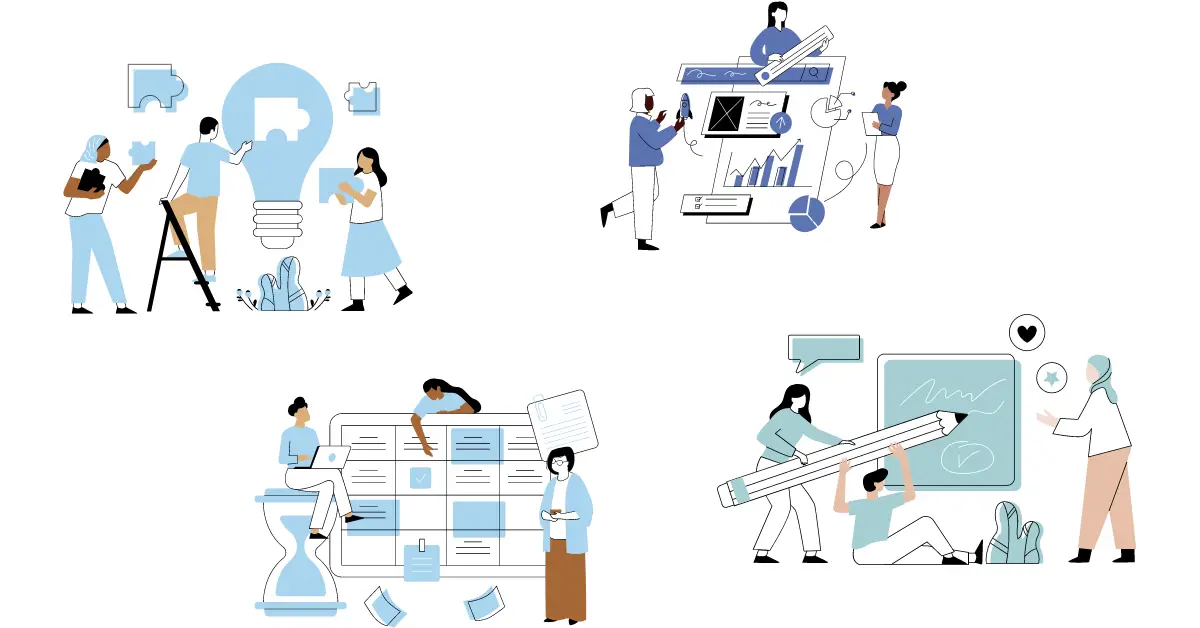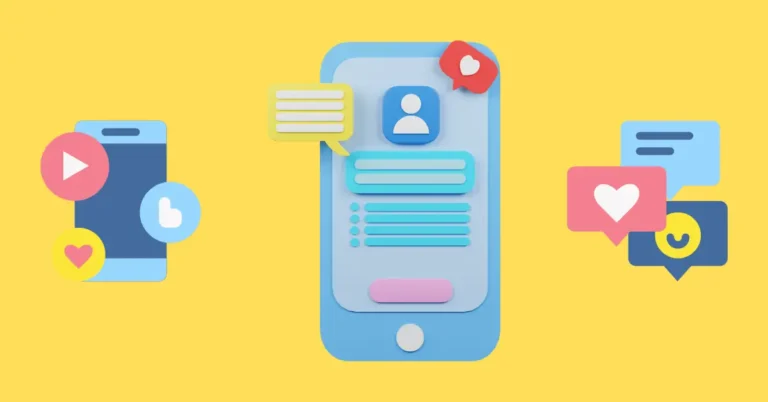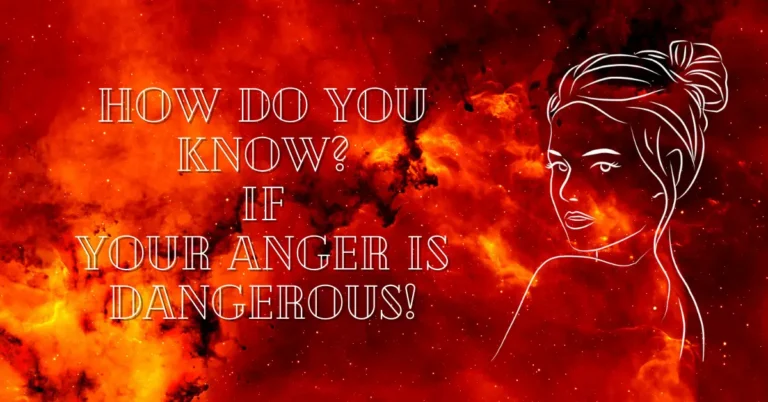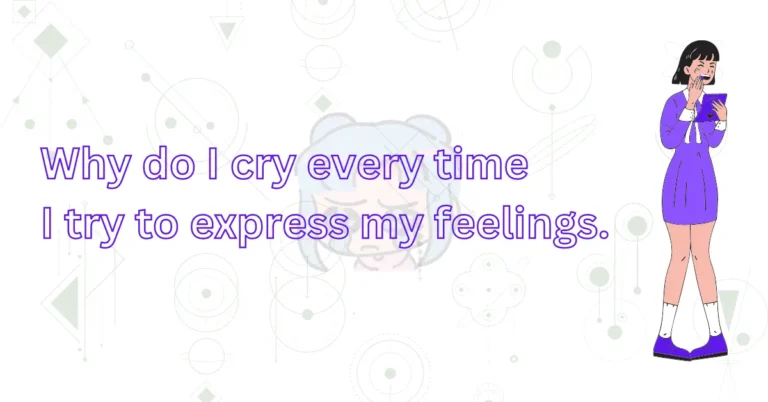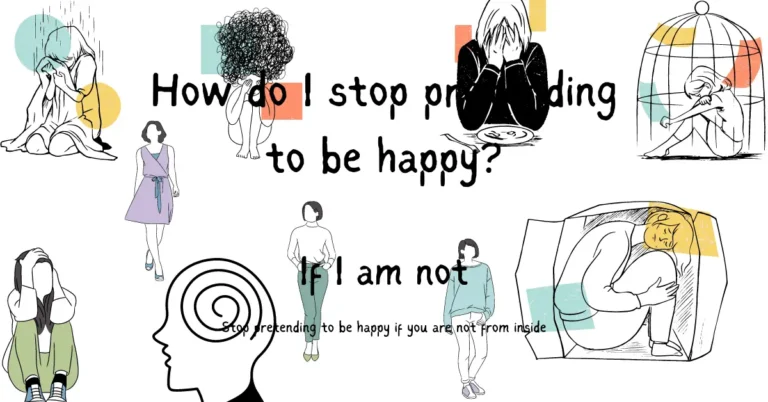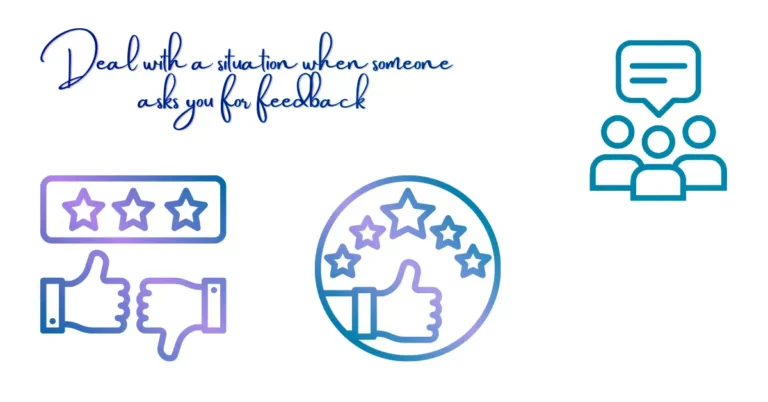How to make PowerPoint presentations more attractive
Make your PowerPoint presentation more attractive, interesting, and creative. Create your PowerPoint presentation more professionally and beautifully with these simple tips.
How to make PowerPoint presentations more interesting?
To make your presentation slides more interesting, you can follow some of these tips.
Professional Presentation?
For a workplace presentation, how to create a professional PowerPoint presentation.
Choose a light background with a bold and clear font style. Putting cursive, handwriting, or decorative fonts makes it unprofessional.
How to make a PowerPoint presentation beautiful?
If you want to make a beautiful PowerPoint presentation with some beautiful ideas, here are some tips to make your ppt attractive.
Make PowerPoint more engaging.
To create a better engagement with your slide, put some better and related background colours. Know your presentation niche well, and according to that, wisely choose your theme and colour. Find the questions and queries related to your niche and answer them with some PNG images on slides.
Don’t make your slide boring by writing it in a larger paragraph.
How to Create a PowerPoint Presentation
With PowerPoint, you can make an easy presentation with a little effort. How to make a PowerPoint presentation attractive: also add text, images, art videos, and graphs to it. Easily add Translate, motion effects, and animations to your presentation to style it.
How to Prepare a Presentation on PowerPoint
Making a PowerPoint presentation is not as hard work as you think. After reading this post, maybe you think it is so much easier.
Follow the steps to make a good and powerful presentation with Microsoft PowerPoint.
Start creating a PowerPoint presentation.n
To start creating a PowerPoint presentation, make sure the topic is. And do some research on it and make some points first before starting to make the presentation.
Now choose the blank presentation from the Layout section on the Home tab. Or also select some other types, including images or clips, sounds, etc.
Choose a Design for your Slides
- To design your slides, go to the Design tab at the top and choose which design suits your needs.
- Also, you can see the preview of the designs on the slide before applying.
- When you choose the designs, they add to your other slides, too. If you want to add another design for your slide, choose that slide separately and apply a different design to it.
- To add a separate design for one slide, click the design you want in the slide and select Apply. Which does not change the designs of the other slides.
Creating your PowerPoint title front page
- Click to add the title and add the title for your presentation. Add your title name and add any subtitle or your name, or anything else.
- Now change your text colour, size, or font style to make it bold as a title heading.
How to add slides in PowerPoint
You have to use more than one slide for every presentation; for this, you have to add.
Add and format text in MS PowerPoi.nt
Move the mouse, place the cursor where you want your text to be placed, and type the text.
First, select the text which one you want to modify and design.
Now for editing, select options from the HOME tab, where many options are there. Change its font design, size, and make it bold by B or italic by the letter shown. Also, you can underline the text U, which denotes the underline option.
Do Wanna need bulletins or numbered lists in your presentation? Select those texts and lines and add Bullets or Numbering. Where bullets and numbers have different display options, too.
Bullets have disc and circle display options, and numbers have a Roman no display option with other options too.
Add a picture, a Chart, a Graph, or a Shape to a PowerPoint
Select the insert option from the Home section.
To add a picture, select the picture you want to insert in your presentation.
Adding shapes, art, and charts is according to your presentation. Check if your presentation topic needs graphs or charts.
Select Insert and choose a graph or chart, and modify it.
You can modify the columns’ colours and their layout.
How to change the slide orders in a PowerPoint presentation
To change the order of slides in your PowerPoint presentation, just drag the slides by selecting them with the cursor by clicking on the slide which one you want to move. And move it up or down by dragging it in the required direction.
How to add translations in PowerPoint
By adding translation effects, you can make it interesting and less boring. Also, it has become easier to show some ideas animatedly.
- Click the animations and select the animation after previewing the animations.
- You can add the slide translation effect.
- Animations on the texts and images.
Make a Slide Show with MS PowerPoint
In the end, make a slide show for your whole presentation after completing it. If any elements are missing or any grammar mistakes. Correct and edit the required elements in your presentation before submitting it.
- Click to view from the menu, then slide show.
- Choose your slide show type from the beginning of the current slide.